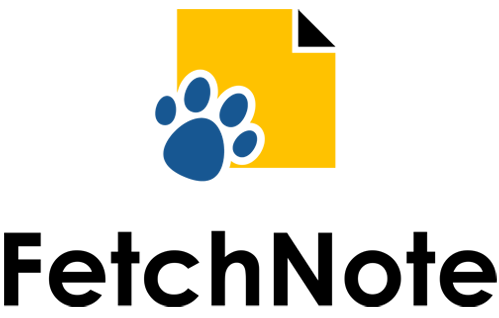|
|
FetchNote retrieves digital annotations from your PDF and outputs them onto a newly generated summary file.
The type of digital annotations recognized by FetchNote include highlights, sticky notes, pen markings, text boxes, rectangles, and more.
We strive to make FetchNote compatible with all PDF-based note-taking apps, such as Adobe Acrobat and Apple Preview.
PDF files can be uploaded on our website using a web browser, such as Chrome and Safari, while on your desktop/mobile/tablet device.
FetchNote uses Microsoft's encrypted cloud storage to temporarily store your files for processing.
While processing your PDF, FetchNote will pay special attention to the color of your annotations, for example:
- Yellow highlights or sticky notes will output as plain text.
- Red highlights or sticky notes will output as bold text.
- Green highlights or sticky notes will output as bullet points.
- Red rectangle annotations will create an image of content inside the rectangle.
- Blue rectangle annotations will create a boundary for FetchNote to ignore text outside the rectangle.
- You have the option to change the default color settings if needed.
- Please explore the support page to learn more about all the different features.
If you don't have time to take notes, FetchNote can use AI to automatically highlight or summarize your topics of interest.
The type of PDF document you or AI annotated, such as a transcript or a journal article, affects how FetchNote collects the digital notes.
FetchNote has advanced layout-detection capabilities to help improve the readability of the summary file generated from your notes, for example:
- Automatic detection of superscripts.
- Automatic detection of the flow of text, even when the text is presented in multiple columns.
- Automatic detection of page numbers for single and multi-page per sheet documents.
- Automatic detection of page line numbers with the option to filter out those numbers.
- Automatic detection of timestamps along margins with the option to filter out those timestamps.
|
Use the sidebar on the left to navigate to the document layout that best resembles your digitally annotated PDF. Not sure about your PDF layout? Scroll down to see examples. |
Below are some examples of each type of document layout. You can also find more detailed examples here.
General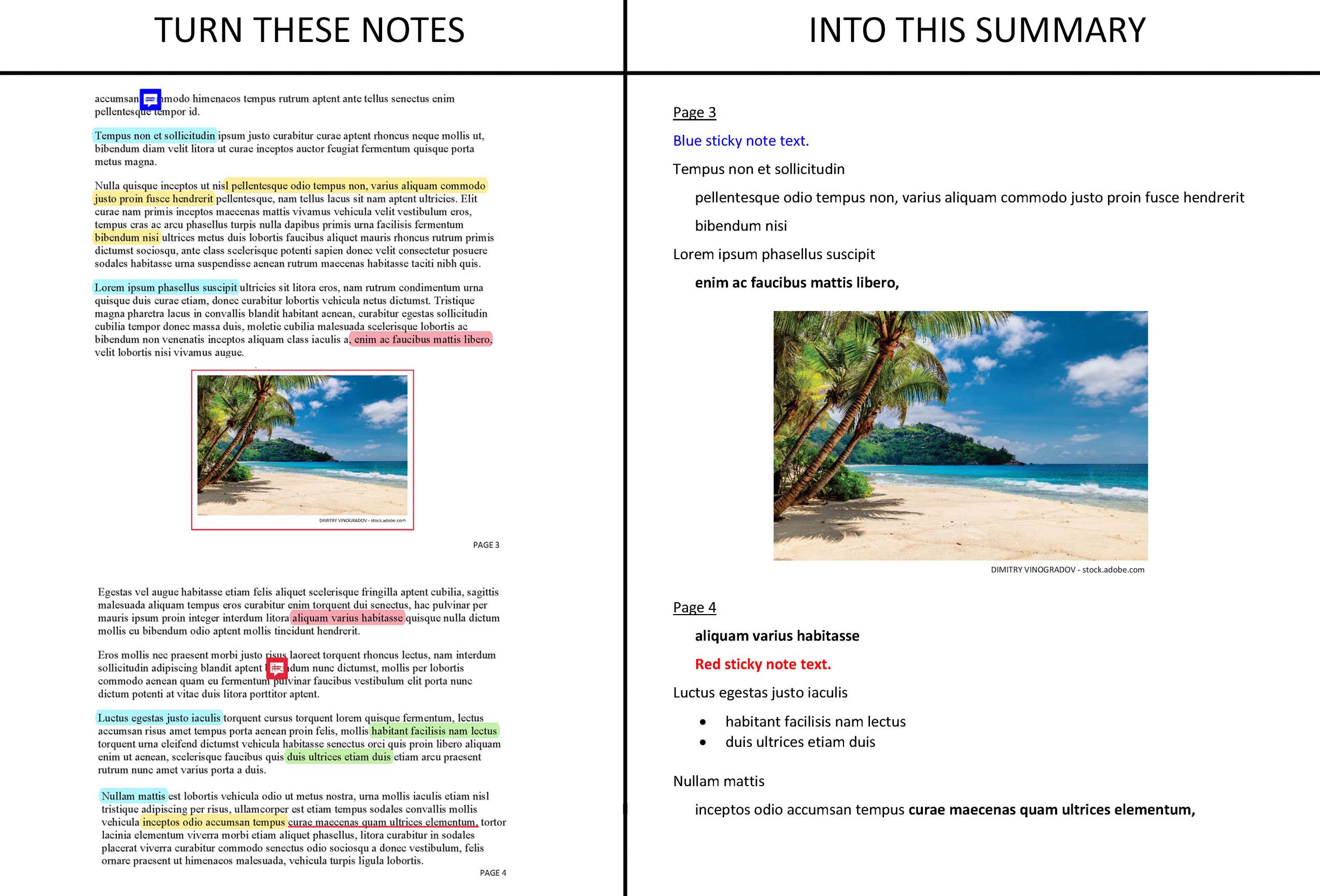
|
Transcript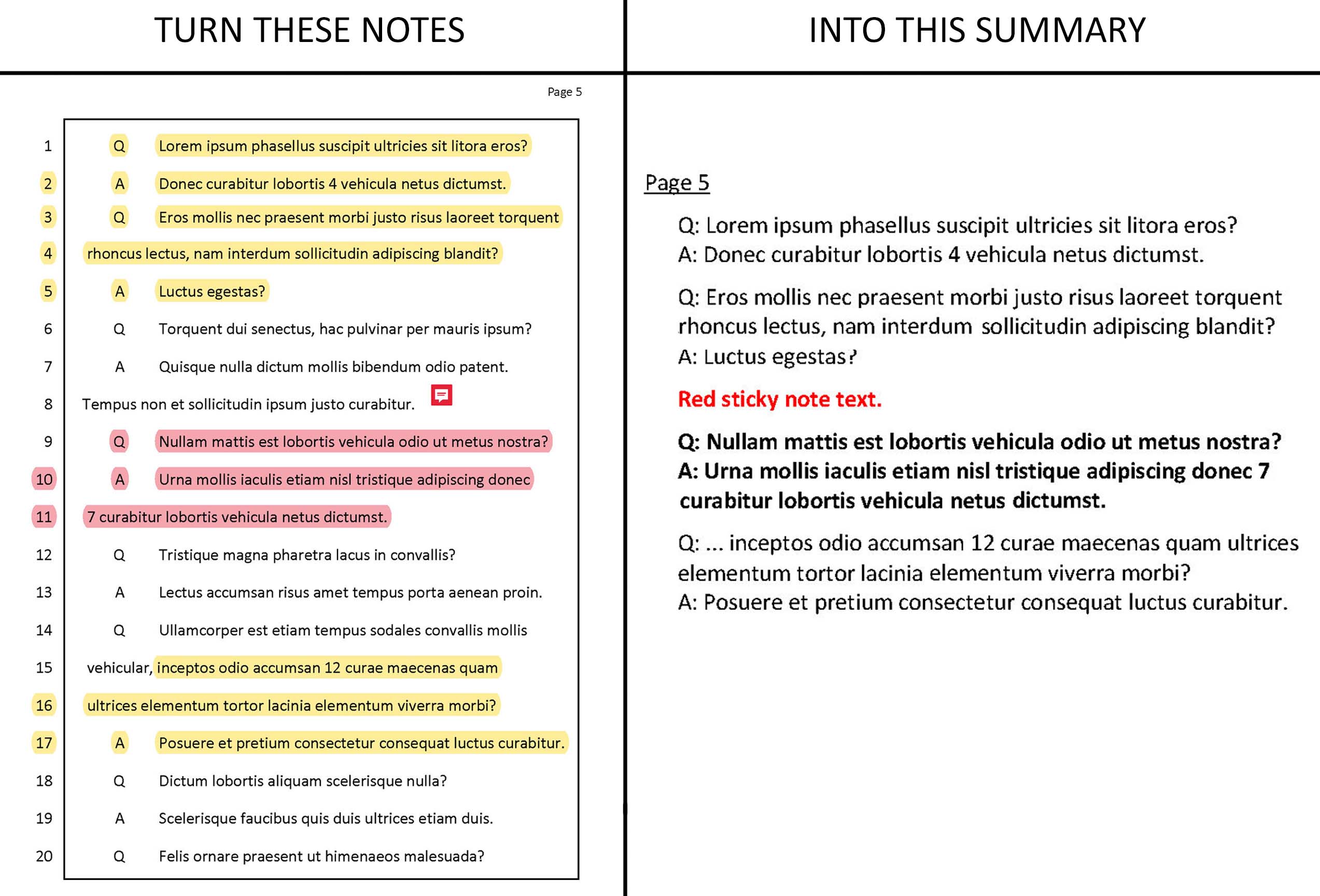
|
Literature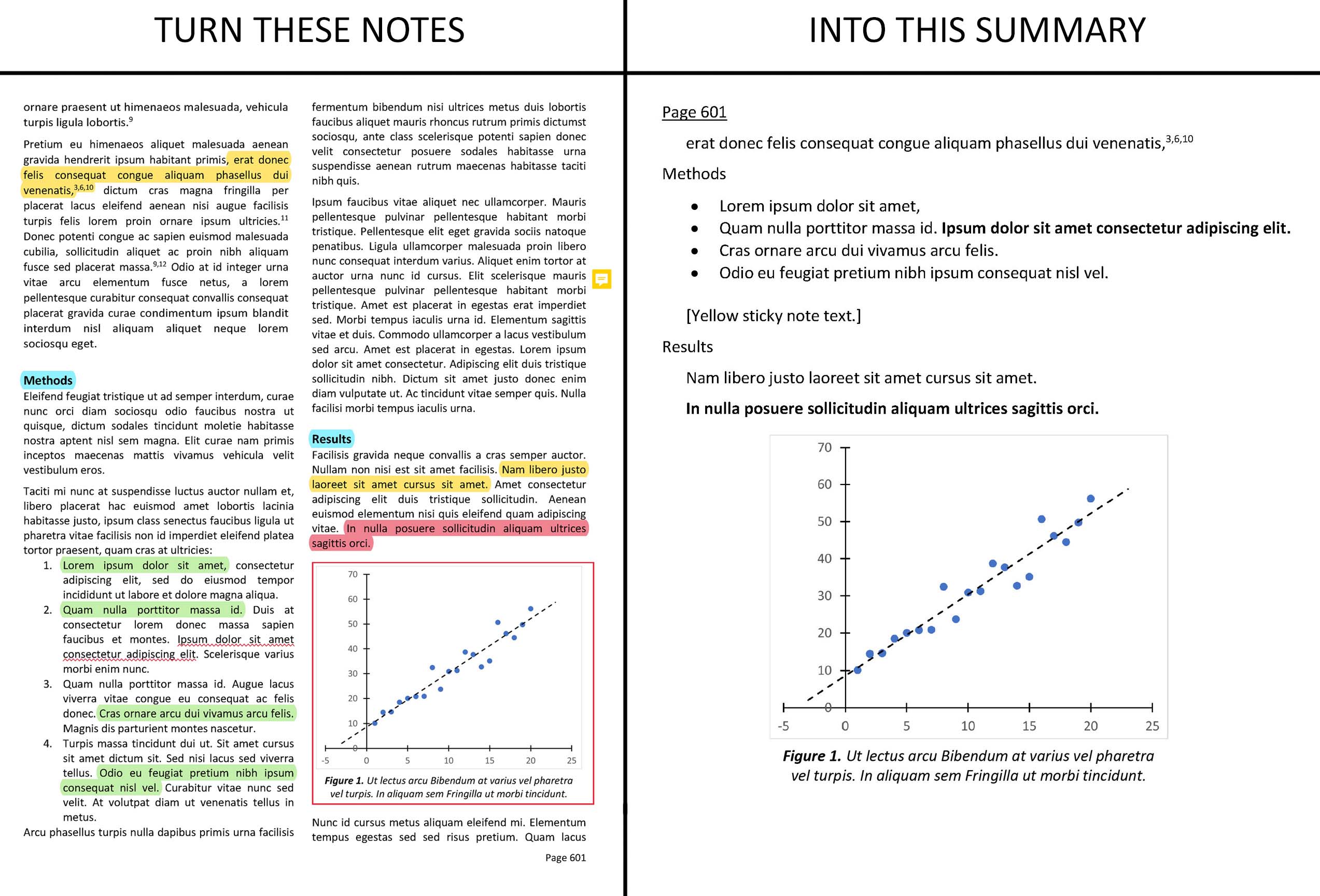
|
Media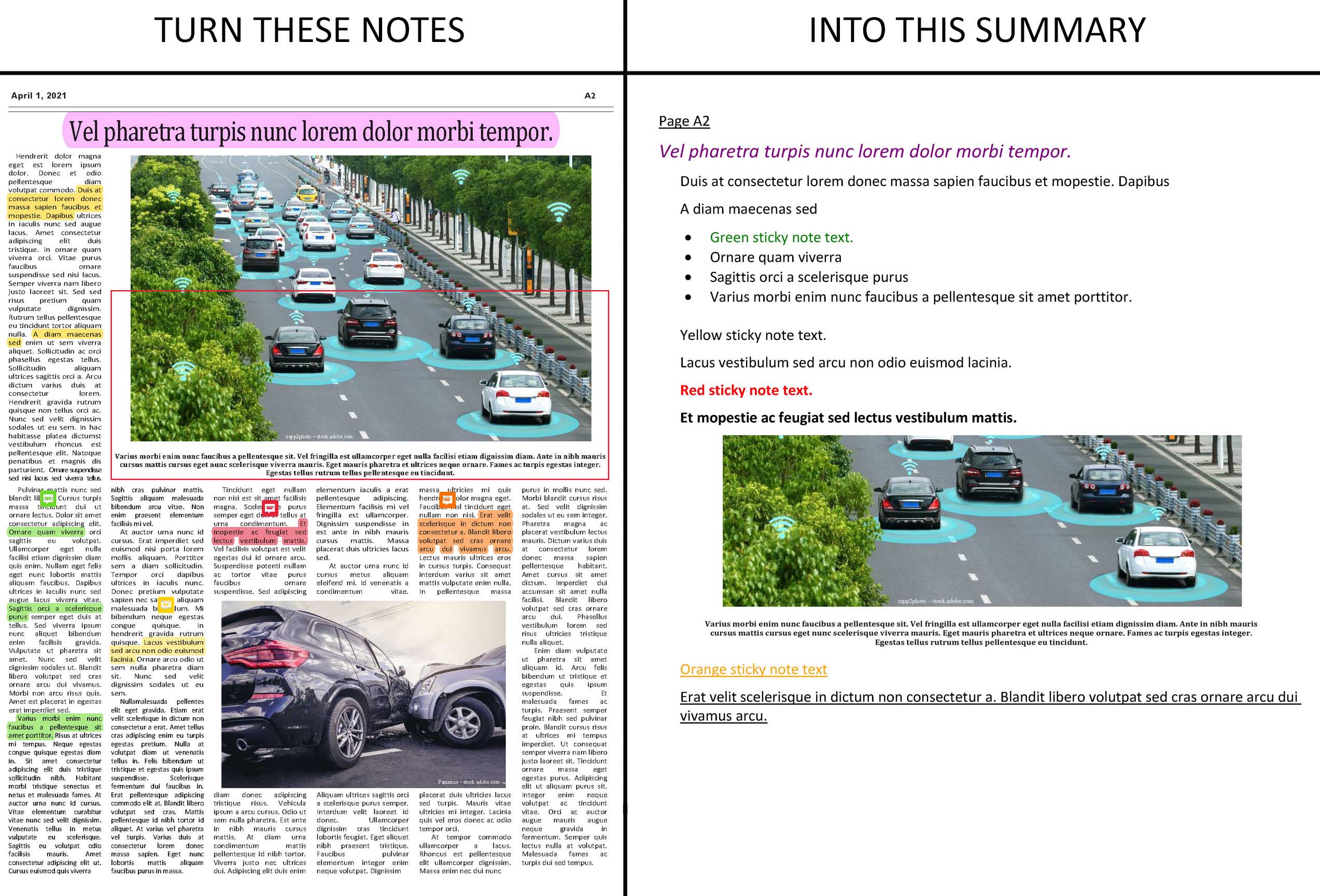
|
Presentation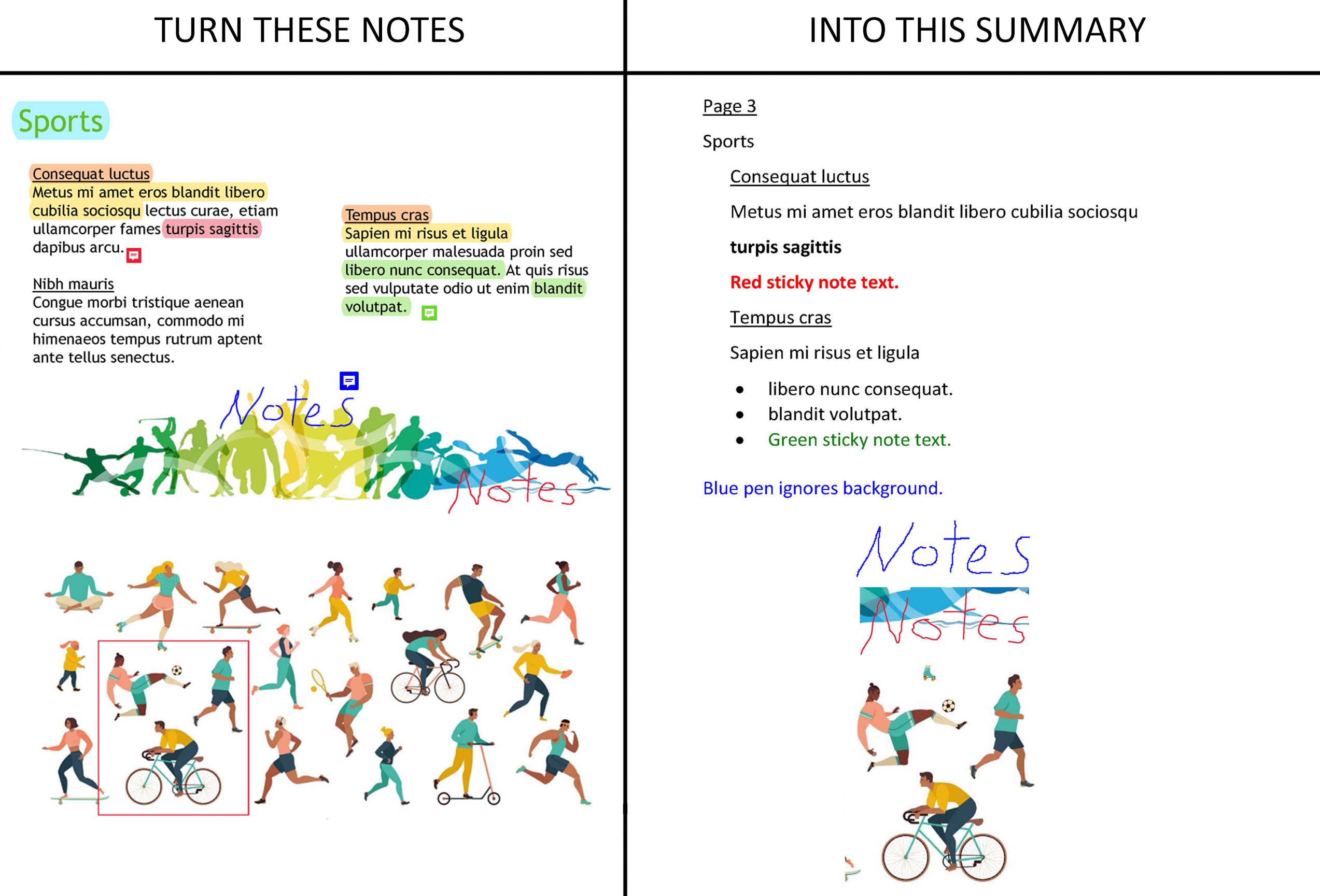
|
Dated Record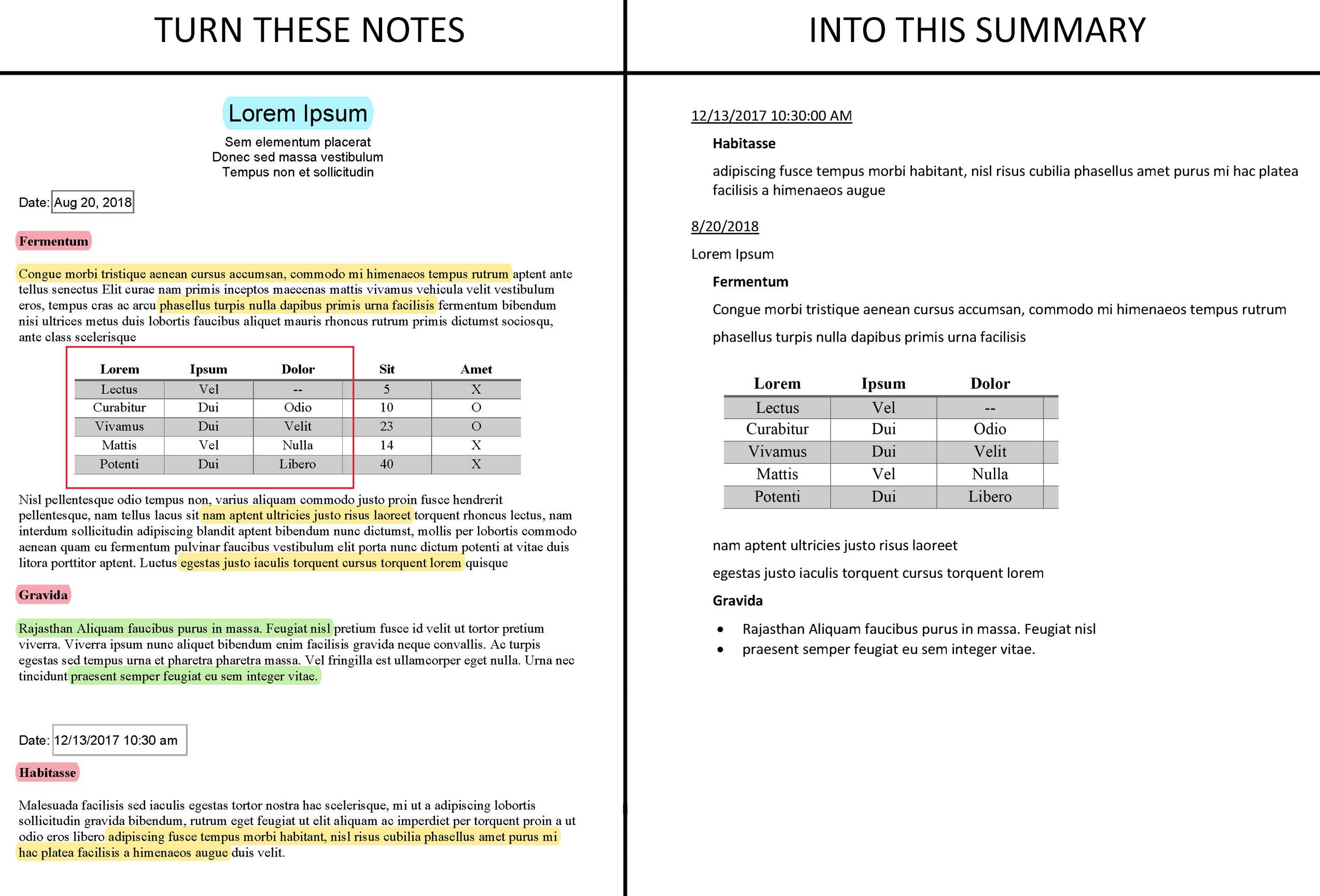
|
If FetchNote did not make referring back to your notes a more efficient and effective experience, then please contact customer support.